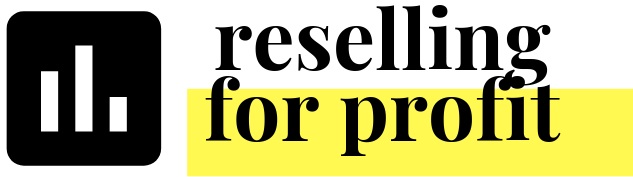How to import Mercari Sales using Mercari's Sales Reports
Tracking Mercari sales just got immensely easier! Visit your brand new Mercari Seller Dashboard to be able to retrieve sales reports for any time period: https://www.mercari.com/us/selling/dashboard/
It works very similar to the Poshmark Sales Reports. Enter a date range or download the reports for the different years. You will need to enter the date range to get the sales report for the current year. The detail included in the report is more brief than the Poshmark Sales Report but you can use the Item# of the sold item to populate some of the other columns.
I recommend downloading reports for past years and importing them into your Reselling for Profit Workbook. To do this, you will want to copy each column and paste it into the appropriate column on the Sale stab. The columns include: Item ID (Column H Order id), Item Name (Column I Listing Title), Item Price (Column T Order Price), Date of Sale (Column F Order Date), Shipped to (Column X Buyer State - change to 2 letter acronym), Shipping Fee (Paid by Seller) (Column U Shipping Discount), Total Sales Profit (Column W Net Earnings), and Tax Amount (Column AA Sales Tax (Paid by Platform)).
There is also a column for Shipping Fee (Paid by Buyer). You will not see these funds since the buyer pays the platform directly so I personally do not track this column. If you'd like to track it, you can paste it into column AD for EBay Shipping Paid by Buyer as reference. Also, don’t forget to update the platform dropdown in Column D as Mercari.
If you use Google Sheets, I recommend starting a folder on Google Drive to upload the CSV files. When you go to open the file, it will ask you to convert the file to a Google Sheet. This will create a new file and it will be quick and easy to work based off of that file. Be sure to check out the YouTube video below to find out how to do this:
The Mercari Seller Dashboard also has great data to review for your business on the platform. Not only does it summarize you active listings, your pending and processing account balance, and messages/sales pending action, you also see lots of statistics. There is a drop down that allows you to filter the timeframe for the statistics. Revenue. Profit (Net after Shipping and Fees). Items listed (!!!). Completed sales. AOV (i.e. ASP). ALV - Average Listing Value for what is listed. STR (Sell through rate). Search click through rate. Impressions/day. Items views/day. Item likes/day. It even goes into the detail of returns, cancellations, response rate, shipping time and seller rating.