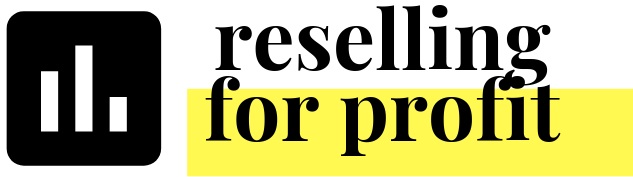How to Guide on Transferring Sales into the all new 2020 Workbook.
Now that you’ve finalized your 2019 bookkeeping, you can bring over all of the data including prior years in the all new 2020 edition. Below you’ll find a guide as well as tips on how to transfer your Sales data between the Reselling for Profit workbooks.
First, you’ve want to set up the 2020 workbook for all of your historic data. In the Sales tab, highlight the example rows, right and click and delete the rows. Up top in column G, you will also want to update the list of platforms you’ll be using. You can now select up to 10! If you doubled up platform choices in your 2019 workbook, you will need to update the Platform field for those rows of data that have a different option than the list in column G. So if you had a platform for Depop/Kidizen, you will want to list out Depop and Kidizen in separate rows. Once you’ve brought over the sales data, make sure the platform is either Depop or Kidizen and not Depop/Kidizen.
In your original workbook, unfilter any columns that were filtered and make sure there are no columns or rows hidden. Click on the funnel icons and make sure nothing is filtered. Scroll around to find any hidden rows/columns. Right click and unhide if you need to.
Please note some of the columns have changed. There are new columns in the Poshmark Sales Report so they’ve been added to the workbook. There are also new columns on the very right for eBay fees. The process of copying over the data is not as simple as copying over Inventory due to this.
You will need to highlight the data and paste as values, starting with the row below the header - row 15. You will want to copy over starting with column D for platform through the columns that include the Sales Type and Notes - column AG and AH. Column A to C are hidden and will auto update for year, month and date so you don’t have to move them over. Since the columns have changed, you will need to copy over several columns at a time. Please make sure you are copying and pasting as values.
I highly recommend that you compare your Summary tab for 2019 with your total Poshmark Sales Report and any reporting you have for other platforms to confirm you recorded all of your sales and don’t have any duplicated sales. I am not responsible for the data accuracy for the data you entered.
Some other things to keep in mind is the listing date. The listing date measures the Days to Sell and appears in several charts in the workbook. I recommend filtering the Listing Date column to blank and applying a formula to equal the cell to the right (order date). This will show a Days to Sell of 0 but will normalize that metric.
Once you’ve copied over the data, I recommend checking column AK for Days to Sell. Click that funnel filter and see if you have any errors or very high numbers. You may have mistyped a date. You could also unhide columns A to C, and filter the year to see if you just have the years you want in your report and not 2009 or something like that.
Those are some of things you may run into when transferring over the data. Please let me know if you run into any issues or have any questions!